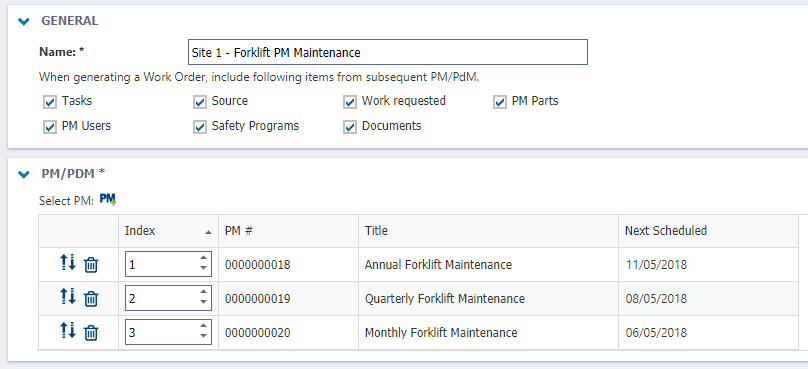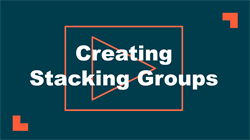Creating stacking groups
Stacking Groups is a feature that reduces waste, eliminates duplication, and shortens PM procedures. Stacking Groups are used to combine PM tasks that are performed based on calendar time. For example, if an equipment manufacturer recommends an annual procedure, a quarterly procedure, and a monthly procedure for their product, creating a Stacking Group to align these procedures will simplify the creation of a comprehensive work order to include all of the tasks in each recurring procedure.
Watch the video tutorial:
How to create a stacking group
- Click on the Work Orders menu icon, then select PM/PdM.
- Create the PM Schedules that you will be grouping together in a Stacking Group. For example, you may create a weekly, monthly, and yearly schedule for an asset. When creating the PM schedules, include only the tasks to be performed at those intervals. Check out Creating Schedule Based PM Schedules for more information on how to create a schedule.

- After creating the schedules, click on the Stacking Groups tab.
- Click on New.
- Enter a Name for the Stacking Group.
- Check the boxes next to the items you would like included on the generated Work Order from subsequent PMs. *Note: It is recommended that all boxes stay checked.
- Click the Select PM icon (
 ) and check the boxes next to the PMs that you want included in the Stacking Group. Click Select.
) and check the boxes next to the PMs that you want included in the Stacking Group. Click Select. - Use the arrow icons (
 ) to arrange the schedules with the least frequent at the top and the most frequent at the bottom of the list.
) to arrange the schedules with the least frequent at the top and the most frequent at the bottom of the list. - The tasks for the work order generated from the stacking group will be listed in this order as well. The tasks from the first PM will be listed, followed by the second PM, and so on.
- The work order description for the work order generated from the stacking group will be listed in this order as well. The description from the first PM will be listed, followed by the second PM, and so on.
- Click the Save button at the top of the page.